Linear Function Graph
How to Use this Applet
Definitions
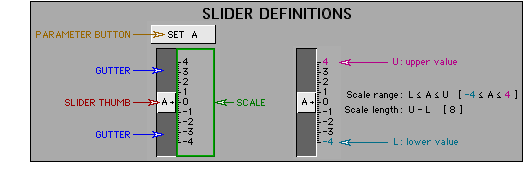
- <SHIFT>+drag: Hold down the <SHIFT> key, then drag the described object.
- <CTRL>+drag: Hold down the <CTRL> key, then drag the described object.
- <CTRL>+<SHIFT>+drag: Hold down both the <CTRL> key and the <SHIFT> key, then drag the described object.
The Slider Area
The sliders change the parameters m and b in the linear relation y = mx + b; the parameters m, x1 and y1 in the linear relation y − y1 = m( x − x1 ) and the parameters a, b and c in the the linear relation ax + by + c = 0.
- Drag the slider thumb to change the value of a parameter. Use the <UP> and <DOWN> arrow keys to increase or decrease the selected parameter. (Use the keys for fine adjustments.)
- NOTE: If a key doesn't respond:
-
- position the cursor in the applet frame
- click the mouse button
- try the key again.
- Use the <LEFT> and <RIGHT> arrow keys to change the selected parameter. The selected parameter will have light blue slider gutters.
- Drag a slider scale to change the range of the scale while maintaining the scale length.
- Drag a location in a slider gutter towards or away from the thumb to change both the range of the scale and the scale length.
- Select the corresponding parameter button to enter a value for a parameter.
The Graph Area (General Functions)
- <SHIFT>+drag in the graph area to move the entire coordinate system.
- <CTRL>+drag in the graph area, towards or away from the origin, to change the x and y axis scale.
The Graph Area [y = mx + b and y − y1 = m( x − x1)]
- Drag the "dot" to move the line.
- Drag a location along the line other than the "dot" to change the slope of the line.
The Graph Area [ax + by + c = 0]
- In ax + by + c = 0 form, the line can only be adjusted by changing the parameters.
Other
- Select the MOVE ORIGIN button, then drag in the graph area to move the entire coordinate system.
- Select the CHANGE SCALES button, then drag in the graph area (towards or away from the origin) to expand or compress the scales on each axis.
- Select the PRECISION button to set number rounding.
- Select the TRACE x→y button to predict a y-value from a given x-value, based on the horizontal position of the cursor.
- Select the TRACE x←y button to predict an x-value from a given y-value, based on the vertical position of the cursor.
- Select the TRACE x↔y button to predict both a y-value from a given x-value, based on the horizontal position of the cursor, and to predict an x-value from a given y-value, based on the vertical position of the cursor.
- Select the RESET button to restore the applet to the initial state.
 |
|