Quadratic Relations
Basic Information About Quadratic Relations
More Information About Quadratic Relations (b ≠ 0)
More Information About Quadratic Relations (b = 0)
Relating Quadratic Relations to Physical Models (Conic Sections)
How to Use this Applet
Definitions
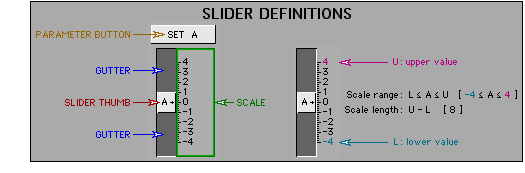
- <SHIFT>+drag: Hold down the <SHIFT> key, then drag the described object.
- <CTRL>+drag: Hold down the <CTRL> key, then drag the described object.
- <CTRL>+<SHIFT>+drag: Hold down both the <CTRL> key and the <SHIFT> key, then drag the described object.
The Slider Area
The sliders change the parameters A, B, C, D, E and F in the quadratic relation y = Ax² + Bxy + Cy² + Dx + Ey + F = 0.
- Select the "A", "B", "C", "D", "E" or "F" buttons or press the "A", "B", "C", "D", "E" or "F" keys to change to the selected parameter/slider.
- The <LEFT> and <RIGHT> arrow keys can also be used to change the selected parameter/slider.
- Drag the slider thumb to change the value of a parameter. Use the <UP> and <DOWN> arrow keys to increase or decrease the selected parameter. (Use the keys for fine adjustments.)
- NOTE: If a key doesn't respond:
- position the cursor in the applet frame
- click the mouse button
- try the key again.
- Drag a slider scale to change the range of the scale while maintaining the scale length.
- Drag a location in a slider gutter towards or away from the thumb to change both the range of the scale and the scale length.
- Select the corresponding parameter button to enter a value for a parameter.
The Graph Area
- <SHIFT>+drag in the graph area to move the entire coordinate system.
- <CONTROL>+drag in the graph area, towards or away from:
- the x-axis, to change the y-axis scale.
- the y-axis, to change the x-axis scale.
Other
- Select the RESET button to restore the applet to the initial state.
 |
|