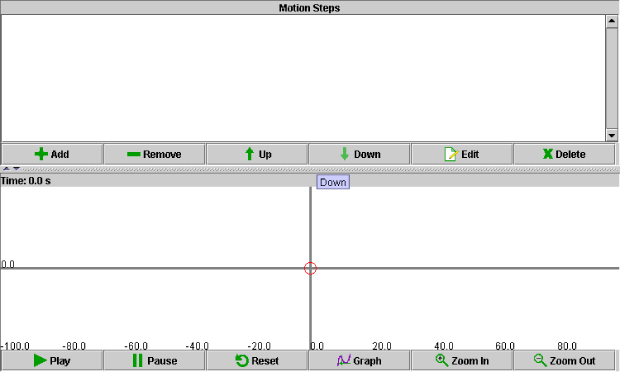
Click on a region in the image of the default applet display below to read a description of the corresponding feature:
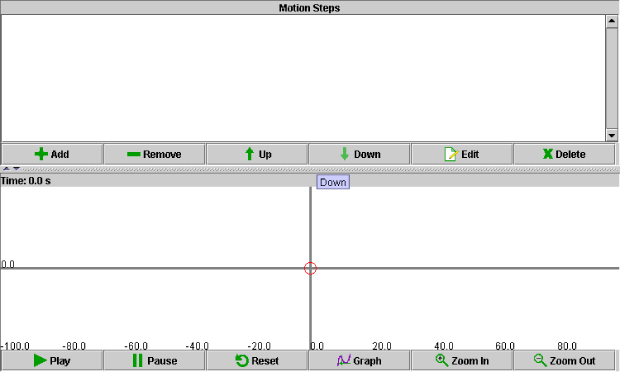
The upper half of the data display panel allows you to define steps in a motion by entering scripts describing that motion using the "MotionStep EditorDialog" box. The lower half of the data display panel allows you to observe the movement of a motion sprite in response to the entered motion scripts.
The relative sizes of the panels shown can be controlled by moving the mouse
over top of the grey, textured bar that divides the applet display panel. When
the cursor changes into a resize arrow (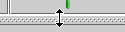 ),
hold the left mouse button down and drag the grey, textured bar up or down to
resize the panels shown.
),
hold the left mouse button down and drag the grey, textured bar up or down to
resize the panels shown.
The motion sprite (red, open circle  )
moves along the x-axis in the lower half of the applet display panel
when the "Play" control button is clicked, visually showing you what
the defined motion looks like.
)
moves along the x-axis in the lower half of the applet display panel
when the "Play" control button is clicked, visually showing you what
the defined motion looks like.
When you press the "Add" control button (![]() ),
the "MotionStep EditorDialog" window opens, as shown below. Type in
values (using indicated units) for Time, Time Step, and Velocity X in the spaces
provided. When finished, close the window by clicking "OK".
),
the "MotionStep EditorDialog" window opens, as shown below. Type in
values (using indicated units) for Time, Time Step, and Velocity X in the spaces
provided. When finished, close the window by clicking "OK".
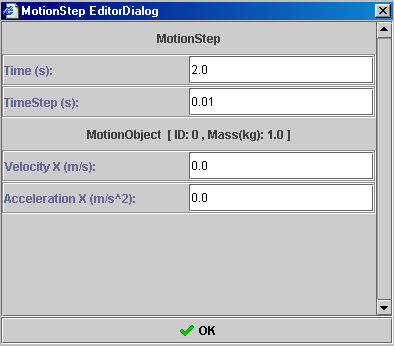
If more than one 'Motion Step' is entered, the motion scripts appear in the order in which they were created in the MotionStep EditorDialog window. In the figure shown below, there are three motion scripts. The second motion script has been selected by clicking on top of it - indicated by it becoming highlighted. Doing this enables you to either remove or edit the selected motion script.

The applet is controlled by the following buttons.
| Icon | Name | Description |
| Add Motion Script | Add a motion script to the list of motion scripts. ('Motion Scripts' specify the duration and velocity of motion.) |
|
| Remove Motion Script | Remove a motion script to the list of motion scripts. |
|
| Move Up | Move the selected motion script up (run earlier) in the list of motion scripts. |
|
| Move Down | Move the selected motion script down (run later) in the list of motion scripts. |
|
| |
Edit | Edit the selected motion script. |
| |
Delete | Remove all motion scripts. |
| Play | Run the applet. Once pressed, this button changes into a pause button. |
|
| Pause | Pause the applet. Once pressed, this button changes into a play button. |
|
| Reset | Clear all settings and start the applet over from its default state. |
|
| Graph | Open the Graph Display to create x-t and v-t graphs of the motion. |
|
| |
Zoom In | Zoom in on the motion sprite and motion display window. |
| |
Zoom Out | Zoom out on the motion sprite and motion display window. |
Physics 20-30 v1.0
©2004 Alberta Learning (www.learnalberta.ca)
Last Updated: June 16, 2004