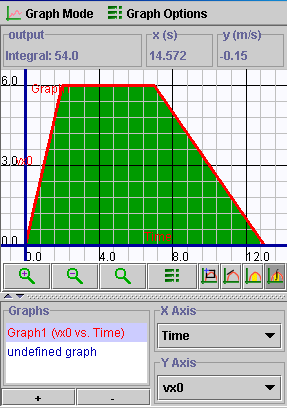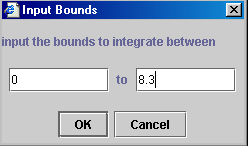This document shows you how to use this applet in a step-by-step manner. You
should have the applet open; toggle back and forth between the ShowMe file and
the applet as you work through these instructions.
- A motion script is a set of instructions that you enter in the 2D
Non-Uniform Motion Builder Graphing (pos, vel, acc) applet by clicking
"Add" (
 )
and then filling out the information required in an information window
that opens. A sample window is shown here. There are four pieces of
information that you can alter: )
and then filling out the information required in an information window
that opens. A sample window is shown here. There are four pieces of
information that you can alter:
- Time (s): this is the amount of time for the motion in this script
- TimeStep (s): Time step is the interval of time between successive
calculations of the motion. If you are unsure about this then it
is best to leave it at the default value of 0.01 s. Normally
the time step should be about one percent of the entire time for
the motion. For example, if you wanted the motion to occur over
a span of 100 s, then the time step should be increased to
be about 0.10 s. Too big a time step will result in a drop
of precision in the simulation of the motion. Too small a time step
will result in the generation of too much "data" when
the applet does its calculations.
- Velocity X (m/s): set this for whatever value is needed.
(NOTE: do not put units with your values - they are already included
as shown.)
- Acceleration X (m/s^2): set the acceleration here.
- Click "OK" (
 )
to close the menu and save the motion script. )
to close the menu and save the motion script.
|
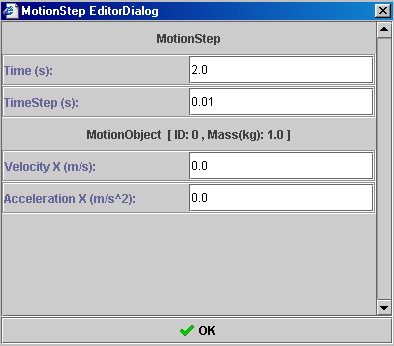 |
- You can make as many scripts as you wish by simply clicking
the "add script" button and supplying the required information.
The figure shown on the right shows 3 scripts. The information for each
script is shown. The total time required for the entire motion will
just be the sum of the times for each script. In this example, the total
time will be 2.0 s + 3.0 s + 2.0 s =7.0 s.
|
 |
- As an example, create a motion that has the following 3
parts, each described by a script:
- A ball accelerates from rest at 3 m/s2 for 2 s.
- It coasts at a constant speed of 6 m/s for 5 seconds.
- The ball begins to decelerate at -1 m/s2 for 6 s.
Enter this information into 2D Non-Uniform Motion Builder Graphing
(pos, vel, acc). When finished, your motion scripts should appear
in the Motion Script Display Window and look like the following:
|
 |
- You can run a motion at any time by clicking "Play" (
 ).
If you are editing a motion script or if you are in the motion script
data entry window, then you will need to close this first before you
can run the motion. You can pause the motion by clicking "Pause"
( ).
If you are editing a motion script or if you are in the motion script
data entry window, then you will need to close this first before you
can run the motion. You can pause the motion by clicking "Pause"
( )
and resume by again clicking "Play". To start over, click
"Reset" ( )
and resume by again clicking "Play". To start over, click
"Reset" ( ).
).
- One of the most important features of this applet is the grapher.
You can view a graph of the motion by clicking "Graph" (
 )
. You may do this after the motion is complete or you can open the graph
and have it visible as the motion unfolds. )
. You may do this after the motion is complete or you can open the graph
and have it visible as the motion unfolds.
|
- For example, the figure on the right shows the distance-time
graph for the motion scripts that you created in the previous section.
Define the x-axis to be time and the y-axis to be the x-coordinate of
the ball's location. This is listed as x0. You can now use
the graphing tools to inspect the graph. (Note: the letter labels have
been added.)
- Use the Slope tool (click
 )
to measure the slope of the graph at various locations along the graph.
When you do this, a blue double-headed arrow will appear that will travel
along the distance-time graph as you move the mouse along the graph.
The slope of the graph is given in the output window. From this you
can see the following. )
to measure the slope of the graph at various locations along the graph.
When you do this, a blue double-headed arrow will appear that will travel
along the distance-time graph as you move the mouse along the graph.
The slope of the graph is given in the output window. From this you
can see the following.
- In section A-B, the motion is accelerated and the slope will increase
from 0 m/s to 6 m/s as you slide up the curve.
- In section B-C, the motion is constant and the slope is constant
at 6 m/s.
- In section C-D, the motion is decelerating and the slope changes
from 6 m/s to 0 m/s.
- Verify that at t = 8.5 s, the ball's velocity was 4.5 m/s.
|
 |
(Grapher tips: double-click on the slope-tool button  ;
this will open the following input window that allows you to measure the
slope at a specific point) ;
this will open the following input window that allows you to measure the
slope at a specific point) |
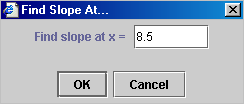 |
- Another useful graph that you can construct is a velocity-time
graph. Again, set the x-axis to Time and choose the y-axis to vx0.
Your graph should look similar to the one shown below. By inspection
you see that:
- AB represents script 1, time = 2 s, a = 3 m/s2
- BC represents script 2, time = 5 s, v = 6 m/s and a = 0 m/s2
- CD represents script 3, time = 6 s, a = -1 m/s2
|
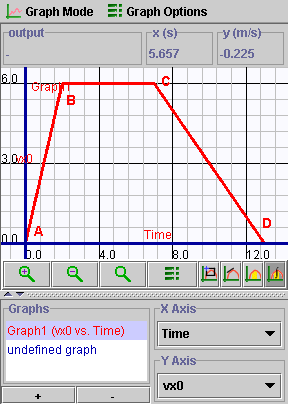 |
- An important property of velocity-time graphs is the area
between the graph and the time axis. Click "Area" (
 )
and position the mouse at t = 0. Hold down the left mouse button and
drag across the graph to t = 13 s. As you do this, the area between
the time axis and the graph is painted green and the output panel now
reads Integral and gives a running value for the area that you are creating.
If you paint all the way to t = 13 s you will see that the size
of the green area is equal to 54.0 m. Note: the grapher will not
supply units for this - you must recognize that the area must have units
of (m/s) X (s) = m and put these in yourself. Therefore, the distance
traveled in this motion is 54.0 m. )
and position the mouse at t = 0. Hold down the left mouse button and
drag across the graph to t = 13 s. As you do this, the area between
the time axis and the graph is painted green and the output panel now
reads Integral and gives a running value for the area that you are creating.
If you paint all the way to t = 13 s you will see that the size
of the green area is equal to 54.0 m. Note: the grapher will not
supply units for this - you must recognize that the area must have units
of (m/s) X (s) = m and put these in yourself. Therefore, the distance
traveled in this motion is 54.0 m.
|
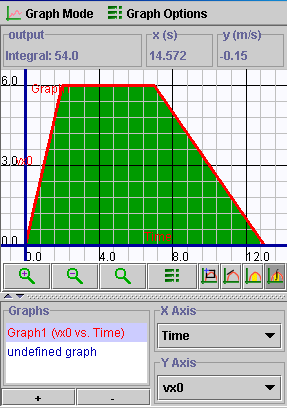 |
- As an example, use this feature to verify that after 8.3 s
the ball will have traveled 43 m.
(Grapher tip: another way to tell grapher what area to measure is to
double-click "Area" ( ).
This opens up an input bounds dialogue box similar to the one shown
below. Put in the appropriate values for the range over which you wish
to measure the area. In this case, the values 0 and 8.3 were used.) ).
This opens up an input bounds dialogue box similar to the one shown
below. Put in the appropriate values for the range over which you wish
to measure the area. In this case, the values 0 and 8.3 were used.)
|
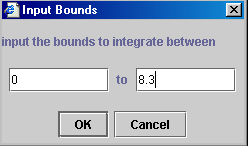 |
 )
and then filling out the information required in an information window
that opens. A sample window is shown here. There are four pieces of
information that you can alter:
)
and then filling out the information required in an information window
that opens. A sample window is shown here. There are four pieces of
information that you can alter:  )
to close the menu and save the motion script.
)
to close the menu and save the motion script.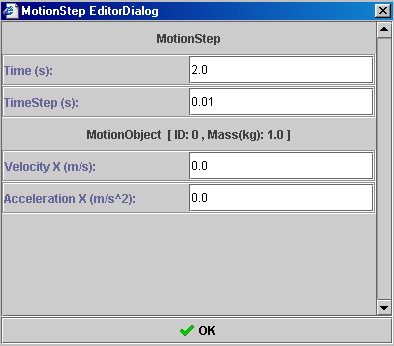



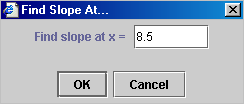
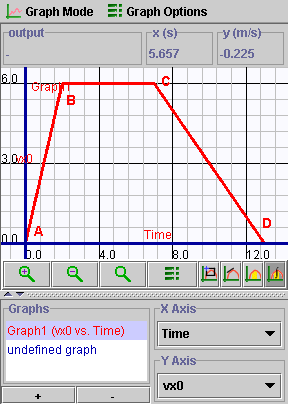
 )
and position the mouse at t = 0. Hold down the left mouse button and
drag across the graph to t = 13 s. As you do this, the area between
the time axis and the graph is painted green and the output panel now
reads Integral and gives a running value for the area that you are creating.
If you paint all the way to t = 13 s you will see that the size
of the green area is equal to 54.0 m. Note: the grapher will not
supply units for this - you must recognize that the area must have units
of (m/s) X (s) = m and put these in yourself. Therefore, the distance
traveled in this motion is 54.0 m.
)
and position the mouse at t = 0. Hold down the left mouse button and
drag across the graph to t = 13 s. As you do this, the area between
the time axis and the graph is painted green and the output panel now
reads Integral and gives a running value for the area that you are creating.
If you paint all the way to t = 13 s you will see that the size
of the green area is equal to 54.0 m. Note: the grapher will not
supply units for this - you must recognize that the area must have units
of (m/s) X (s) = m and put these in yourself. Therefore, the distance
traveled in this motion is 54.0 m.