Notice that there is a word at the bottom of the demonstration that continuously changes colour. Sometimes the word is "DRAG", while sometimes the word is "CLICK".
Notice also that there are a set of six alternating indicators changing colour the same way as the word "DRAG" and a different set of two alternating indicators changing colour the same way as the word "CLICK".
The six alternating indicators that occur when the word "DRAG" appears are shown below.
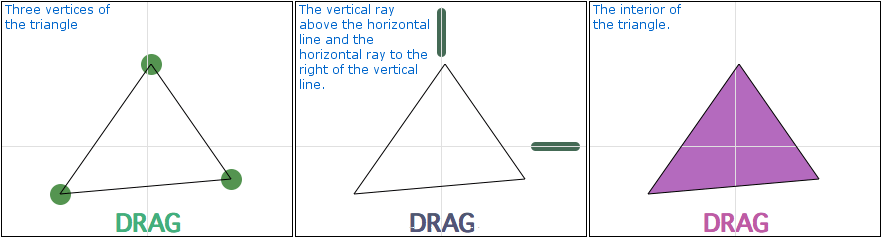
The two alternating indicators that occur when the word "CLICK" appears are shown below.
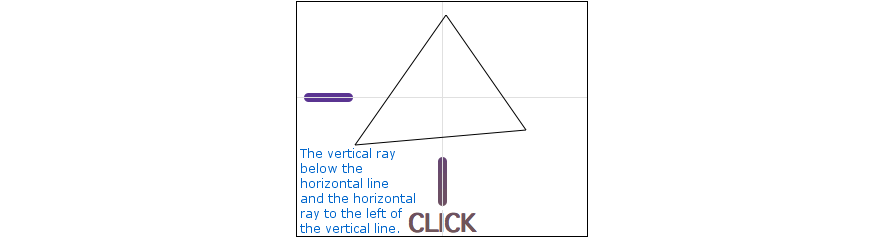
This indicates (with a minimum of text) that there are six elements that can be "dragged" and two elements that can be "clicked".
Unlike simple animated instructions, it is hard to predict what will happen when one of these elements are "dragged" or "clicked".
To get an indication of what will happen, position the cursor over any of the "draggable" or "clickable" elements. [NOTE: If no pop-up word appears, "click" the demonstration IN THE WHITE SPACE to focus the browser window.]
When you position the cursor over a vertex of the triangle, the word "MOVE" appears (see the illustration below left). This indicates that if you "drag" the vertex you will "MOVE" it.
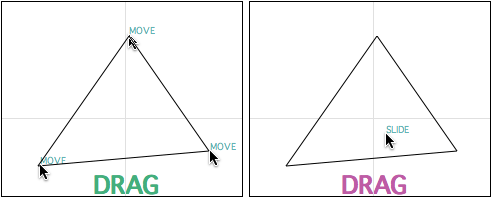
When you position the cursor over the interior of the triangle, the word "SLIDE" appears (see the illustration above right). This indicates that if you "drag" with the cursor inside the triangle you will "SLIDE" or translate the triangle.
When you position the cursor on the horizontal ray to the right of the vertical line, the word "TURN" appears (see the illustration below left). This indicates that if you "drag" with the cursor along this ray, you will "TURN" or rotate the triangle.
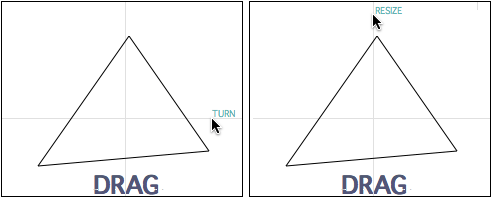
When you position the cursor on the vertical ray above the horizontal line, the word "RESIZE" appears (see the illustration above right). This indicates that if you "drag" with the cursor along this ray, you will "RESIZE" the triangle.
When you position the cursor on the vertical ray below the horizontal line, the words "HORIZONTAL FLIP" appear (see the illustration below left). This indicates that if you "click" with the cursor along this ray, you will "FLIP" or reflect the triangle horizontally.
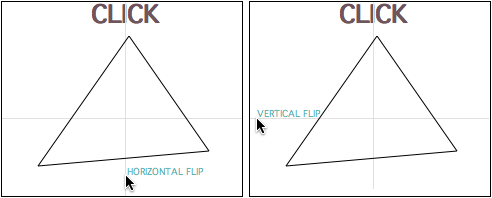
When you position the cursor on the horizontal ray to the left the vertical line, the words "VERTICAL FLIP" appear (see the illustration above right). This indicates that if you "click" with the cursor along this ray, you will "FLIP" or reflect the triangle vertically.
Try each "drag" and "click" routine to verify what happens.
Once you see all of the possibilities, you can select "HIDE INSTRUCTIONS".